Configure Office Mode
This topic describes configuring wireless reader for Office Mode. See list below for which brand readers are supported.
See the Galaxy Software User Guide for in depth instructions on reader settings.
Subjects in this Topic
Supported Brands
Office & Privacy Modes are supported in SG 11 (introduced with v10.4.8 ).
-
OFFICE MODE is supported with Schlage AD400, AD300, LE/NDE, and Salto Sallis brands.
-
PRIVACY MODE is supported with Schlage AD400, AD300, LE/NDE brands.
Salto does not support Privacy mode.
This section explains how to create a user-intuitive naming scheme for all readers using office mode.
If you already created your reader name, then advance to the section to How to Configure Office Mode.
-
Open Reader Properties screen: Configure > Hardware > Reader Ports
-
Select the Loop, Controller, that your reader is in.
-
Select the Reader name of the reader you want to assign the mode to.
-
Click Edit button.
-
Enter an intuitive custom Reader Name that does both ...
(a) identifies the location of the reader or its purpose (i.e., Entrance, ...)
(b) indicates privacy mode is assigned or available (i.e., office mode avail, or OM avail.)
Abbreviate as you see fit.
The goal is to use the same naming pattern at every reader using this mode, so the operator can consistently identify every reader using this mode and know what door behaviors to expect.
NOTICE: The new name will appear in the Event screen and elsewhere in SG. For diagnostic needs, the default system name is always displayed in the space above the reader name field. The system name shows the hardware mapping for the reader -- i.e., which 'Cluster #, Controller #, Board #, and Section # - Reader ID' the reader is connected to.
IMPORTANT: The name does not mean office mode is active. It only means that office mode is assigned to the reader and a person can activate office mode at the reader during the active portion of the schedule. (see picture example below)
Behavior of Office Mode vs Privacy Mode
-
What behaviors to expect when the mode is active vs inactive:
-
Starting office mode = unlocks the door until the mode is exited or expires. Anyone can open the door. Access credentials are not needed.
Exiting office mode = locks the door. Valid access credentials can enter.
-
Office Mode requires an auto-unlock schedule to be assigned/active.
-
When the schedule expires, office mode will also expire or become inactive.
-
Operator Commands are valid and available at all times at this door.
-
-
Starting privacy mode = locks the door and disables the reader.
-
Privacy Mode does not use a door schedule.
-
Only the person inside can open the door.
-
Operator Commands are not available while privacy mode is activated at the door.
Exiting privacy mode = unlocks the door and enables the reader. Anyone can open the door.
-
The door returns to default operation and operator command for that status are valid.
-
-
Example of reader name: “Entrance (Office Mode available)”
This name doesn’t mean Office Modeis always active, but it indicates that office mode can be engaged at this door.
Reader Properties: Custom Reader Name (Office Mode available)

The Office Mode is an optional feature that lets a user/person control (or toggle) the lock state of a door during the active portion of the auto-unlock schedule. Some features are disabled (not available) to a reader/door that is using office mode.
Important
-
You must assign an auto-unlock schedule that defines the period of time where the user can unlock the door.
-
The user can start/enter or exit office mode during the unlock schedule as many times as desired.
-
When the unlock schedule expires, the system will lock the door and exit office mode.
-
You cannot start/enter office mode while the unlock schedule is inactive/off.
Office Mode works in tandem with the auto-unlock schedule.
With office mode assigned, when the auto-unlock schedule becomes active, the system does not auto-unlock the door. The door stays locked until a person starts (enters) office mode.
-
Office mode is only available during the active portion of the unlock schedule.
-
When a person starts office mode the door unlocks and can be opened from the outside by anyone without access credentials.
-
When a person exits office mode, the door returns to the locked state and the door can only be opened with valid access credentials.
Start office mode by closing the door and pressing the inside-lock-button on the reader after the auto-unlock schedule is active. The system logs an ‘Office Mode Entered’ event. The door will remain open/unlocked until you exit office mode - or until unlock schedule ends.
Exit office mode by closing the door and pressing the inside-lock-button on the reader while office mode is engaged/active. The system logs an ‘Office Mode Exited’ event and locks the door. The door will remain locked until a person reenters office mode.
How to Assign Office Mode to a Reader
Important
-
You must have already created the schedules in the Schedules programming screen that you want to assign to this reader.
-
Open Reader Properties screen: Configure > Hardware > Reader Ports
-
Select the Cluster and Controller that your DSI Board is connected to.
-
Choose the desired Reader from the [Reader Name] droplist;
(you can identify Section# - Reader# by looking at the default system name). -
Click the Edit button and select the General Tab
-
Set the [Inside Push Button Function Mode] to “Office Mode”.
-
Select the Timing/Schedules Tab
-
Choose an Auto-Unlock Schedule (required).
-
Choose a Crisis Mode Unlock Schedule (optional).
This schedule controls how the reader/door will behave when crisis mode is engaged.
IMPORTANT: If you will not be using crisis mode, or if you don’t want the door behavior to change for crisis mode, then choose the same schedule in the [crisis mode] field as you chose for the [auto-unlock schedule].
-
Click APPLY to save changes and update the controller.
Reader Properties: Configuring Office Mode
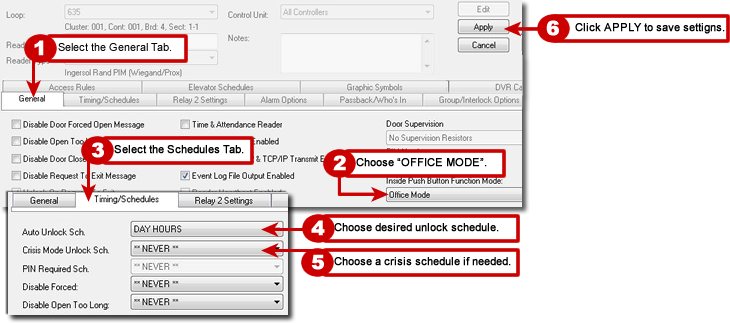
Disabled or grayed options are not supported.
This section steps operator through a sequence of steps walk-testing the Office Mode Readers.
Run these tests to ensure the programming has been loaded to the hardware and that the hardware is operating correctly.
Summary of test ...
-
Tests door is locked/Office Mode is not active before the auto-unlock schedule starts.
-
Tests that invalid credentials are handled correctly when an Office Mode Reader is not actively in Office Mode.
-
Tests that door will unlock/relock for a valid credential in this condition.
-
Tests that Office Mode cannot be entered while the unlock schedule is off/inactive.
-
Tests crisis mode behavior when office mode is off.
|
|
Test Steps |
|
Expected Result |
|---|---|---|---|
|
A |
Before auto-unlock schedulestarts, |
> |
Door should be locked. |
|
B |
Present an invalid credential |
> |
Door should remain locked, and SG should log an invalid access attempt or not in system. |
|
C |
Present a valid credential that has access to that door. |
> |
Door should open and SG should log a valid access and then door should relock. You should not be able to pull the door open after the lock re-engages. Door should require valid credential for every single entry. |
|
D |
Open the door with a valid credential. Then close the door and press the inside lock button on the reader. |
> |
User should gain access (based on valid credential). After the inside lock button is pressed, Door should not unlock Office Mode event should not be logged. |
|
E |
If you added a crisis mode schedule, then engage crisis mode and verify the reader behaves accordingly. |
> |
The door should immediately follow the crisis mode schedule you assigned. Door should return to it’s correct condition after crisis mode is reset. |
Summary of test ...
-
Tests that door remains locked after the unlock schedule starts.
-
Tests that Office Mode can be entered/engaged after unlock schedule starts and that Office Mode Entered is correctly logged.
-
Tests that the door is open/unlocked while Office Mode is active.
-
Tests crisis mode behavior while Office Mode is active.
|
|
Test Steps |
|
Expected Result |
|---|---|---|---|
|
A |
Allow the unlock schedule to take effect. Try to open the door after the top of the minute. |
> |
Door should remain locked and require valid access credential for every entry. |
|
B |
Present a valid credential to open door. |
> |
User should gain access (based on valid credential). Green LED should blink 3 times Door should unlock – and remain unlocked. ‘Office Mode Entered’ event should be logged. |
|
C |
While Office Mode is still active, pull the door open from the outside, without credentials. |
> |
Door should open/unlocked from the outside without needing access credentials for entry. |
|
D |
While Office Mode is still active, engage crisis mode and verify door/reader behaves accordingly. |
> |
The door should immediately follow the crisis mode schedule you assigned. Door should return to it’s correct condition after crisis mode is reset. |
|
E |
After crisis reset, user should be able to reactivate Office Mode per step b above. |
> |
Door should behave the same as results in step-b. and should remain open and accessible from outside as described in step-c. |
Summary of test ...
-
Tests that you can exit Office Mode while unlock schedule is active/ON. Also tests that Office Mode Exited event is correctly logged.
-
Tests that door is locked when Office Mode is exited while unlock schedule is active/on.
-
Tests that door will unlock/relock for a valid credential during Office Mode exited.
|
|
Test Steps |
|
Expected Result |
|
|---|---|---|---|---|
|
A |
With unlock schedulestill active/on and Office Mode is still active, press the inside lock button. to exit Office Mode. |
> |
RED LED should blink when office mode is exited. Door should lock – and remain locked. ‘Office Mode Exited’ event should log. |
|
|
B |
Try to open the door from the outside without a valid credential. |
> |
Door should NOT open when it is pulled. |
|
|
C |
Present a valid credential. |
> |
Door should unlock momentarily and relock. And a valid access should be logged. |
|
|
D |
With unlock schedulestill active/on and Office Mode is off/exited, press the inside lock button to enter Office Mode. |
> |
Green LED should blink 3 times Door should unlock – and remain unlocked. ‘Office Mode Entered’ event should be logged. |
|
|
E |
Try to open the door from the outside |
> |
Door should be unlocked and open |
|
| Test Steps |
| Expected Result | |
|---|---|---|---|---|
A | While unlock schedule is active/on, present a valid credential, and then close the door and press the | > | GREEN LED should blink 3 times. ‘Office Mode Entered’ should be logged. Door should unlock and remain unlocked | |
B | Wait for the unlock schedule to expire naturally. | > | Door should lock. Office Mode Exited’ event should be logged. | |
VERIFY PROGRAMMING: If the test fails, then go back to the Reader Properties Screen and verify the Inside Push Button Mode field is set to the “none” value and click APPLY to save changes. Be sure you are in the correct reader screen (This may automatically update the reader/door. Retest to verify.)
LOADING DATA : You can use the GCS Loader Utility, to LOAD DATA to the appropriate controller. Remember you can refer to the reader's default system name shown in the Reader Properties screen, to confirm which controller panel you need to load. After you finish loading data, you can retest to verify.
DIAGNOSTICS: If test still fails after reasonable steps to correct the programming and load the controller, you can use the GCS Service Monitor tool to verify your controller is connected to the Event service. Also you can use the Loop Diagnostics Screen verify that you can Ping Controller and Get Controller Information. Contact authorized technical support as needed.
Removing Office Mode
After you remove office mode you can choose to keep the door schedule, or assign a different door schedule, or you can remove the door schedule as you see fit.
-
Open Reader Properties screen: Configure > Hardware > Reader Ports
-
Select the Cluster and Controller that your DSI Board is connected to.
-
Choose the desired Reader from the [Reader Name] droplist;
(you can identify Section# - Reader# by looking at the default system name). -
Click EDIT button to place the reader properties into edit mode.
-
On the General tab, set the Inside Push Button Mode field to “None”.
-
Make any changes to schedules or other options, as needed.
-
Click Apply button to save.
-
The changes should be loaded to the panel. You can manually Load the panel using the GCS_Loader Utility, as needed.
-
See next section for instructions on how to test that office mode is disabled.
Test that Office Mode is Disabled:
It is a good idea to test & verify that you have properly disabled office mode.
Test-1: Verify that Office Mode is DISABLED …
|
|
TEST STEP |
RESULT |
|---|---|---|
| A |
After office mode is removed, present credentials at the reader |
Door should open. |
|
B |
Allow door schedule to become active. Press the inside lock button one time. |
The button should NOT blink RED Door/reader should NOT disable. Office Mode Entered event should NOT be logged at SG. |
|
C |
Turn the handle to exit the door. |
Office Mode Exit event should NOT be logged at SG. |
Note: If the test fails: then go back to the Reader Properties Screen and verify the Inside Push Button Mode field is set to “none”. Click APPLY if changes were made. Using the GCS Loader Utility, LOAD DATA to the appropriate controller. Remember you can use the Reader's default system name in the Reader Properties screen to confirm which controller panel you need to load. RERUN the test above. If test still fails, try cold-starting your panel to be sure it is loading correctly. You can also warm/cold reset the DSI Board to be sure it is loading data correctly.